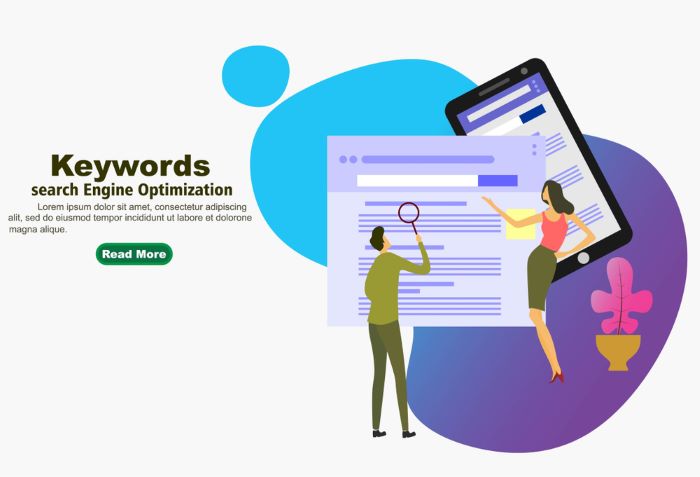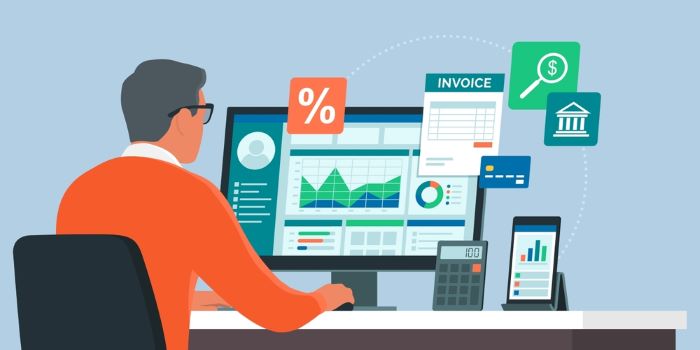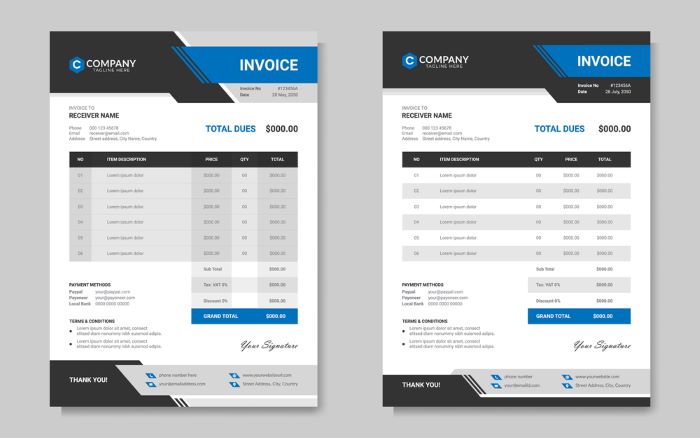Printify Amazon Integration: A Step-by-Step Launch Guide2024

In today’s e-commerce landscape, entrepreneurs are constantly seeking innovative ways to streamline their businesses and reach a wider audience. Printify Amazon integration offers a powerful solution for online sellers looking to expand their product offerings without the hassle of inventory management. This seamless connection between Printify’s print-on-demand services and Amazon’s vast marketplace has an impact on how sellers approach their business strategies and scale their operations.
This guide will walk readers through the process of setting up their Amazon Seller Central account, connecting Printify to Amazon, and creating and publishing products. It will also cover essential aspects of managing orders and providing customer service. By the end of this article, sellers will have a clear understanding of how to connect Printify to Amazon and leverage this integration to grow their e-commerce presence. Whether you’re new to Amazon FBA or a seasoned seller, this step-by-step guide will help you navigate the Printify integration with Amazon and unlock new opportunities for your business.
Setting Up Your Amazon Seller Account
To begin the process of integrating Printify with Amazon, sellers must first establish an Amazon Seller account. This crucial step lays the foundation for a successful e-commerce venture. The process involves several key stages, each designed to verify the seller’s identity and business information.
Creating a Professional Seller Account
To start, sellers should navigate to sell.amazon.com and select the option to create a new account. It’s important to choose the Professional Seller plan, which costs $39.99 per month. This plan is essential for accessing advanced selling tools and features necessary for integrating with Printify.
When setting up the account, sellers will need to provide various pieces of information:
- Business location and type
- Business name and registration number
- Contact information, including a valid phone number
- Personal information of the primary account holder
Sellers should ensure that all information provided is accurate and matches their government-issued ID and other official documents. This is crucial for a smooth verification process.
During the registration, Amazon will ask for billing information. This includes a valid credit card and bank account details. It’s important to note that Amazon only accepts credit cards, not debit cards, for seller accounts.
After providing the initial information, sellers will be prompted to enter details about their store and products. This includes choosing a unique store name and answering questions about the types of products they plan to sell.
Requesting GTIN/UPC Exemption
For sellers planning to use Printify, it’s important to understand the requirements for product identification. When asked if they have Universal Product Codes (UPCs) for all products, sellers should select ‘No’ 3. This is because Printify products typically do not come with UPCs, and sellers will need to request a GTIN/UPC exemption for their products.
To apply for a GTIN exemption:
- Go to the ‘Catalog’ section in Seller Central
- Click on ‘Add Products’
- Look for the ‘What’s a GTIN?’ heading and click ‘Learn more’
- Follow the instructions to apply for an exemption
It’s worth noting that some product categories and brands may not be eligible for GTIN exemptions. Sellers should check Amazon’s list of ineligible brands before applying.
Once the account setup is complete, sellers will need to verify their identity. This involves uploading a government-issued ID and proof of address, such as a bank statement or utility bill. In some cases, Amazon may require a video call with an associate to complete the verification process.
After submitting all required information and documents, sellers should be prepared to wait. The account approval process can take anywhere from a few days to several weeks, depending on various factors. During this time, it’s important to regularly check the email associated with the Amazon account for any additional requests or updates from Amazon.
By following these steps and providing accurate information, sellers can establish a solid foundation for their Amazon selling journey, paving the way for a successful integration with Printify and the launch of their print-on-demand business on the Amazon platform.
Connecting Printify to Amazon
After setting up an Amazon Seller Central account, the next step in the Printify Amazon integration process is to connect Printify to Amazon. This seamless connection allows sellers to leverage Printify’s print-on-demand services while tapping into Amazon’s vast customer base. The integration process is straightforward and can be completed in a few simple steps.
Selecting Amazon Integration
To begin the integration process, sellers need to navigate to their Printify account. From the dashboard, they should click on the dropdown menu in the upper-left corner and select “Manage my stores.” This action will lead them to a page where they can add a new store or connect an existing one.
For those adding a new store, they should click on “Add a new store” and then select the Amazon option from the list of available integrations. It’s important to note that currently, the Amazon US x Printify integration is limited to selling products through Amazon US, although it does support international shipping.
When choosing products for the Amazon integration, sellers should be aware that only items from US-based Print Providers can be published to Amazon US at this time. This limitation ensures that products meet Amazon’s fulfillment requirements and delivery expectations.
Authorizing the Connection
Once Amazon has been selected as the integration option, sellers will be prompted to create their store within Printify. They’ll need to provide a unique store name that will be associated with their Amazon products.
After creating the store, the next step is to authorize the connection between Printify and Amazon. Sellers will be redirected to log into their Amazon account if they aren’t already logged in. This step is crucial for establishing a secure link between the two platforms.
Upon successful login, Amazon will ask sellers to authorize Printify as a selling partner on their account. This authorization grants Printify the necessary permissions to manage product listings and orders on behalf of the seller. It’s essential to carefully review the permissions being granted and check the box to confirm agreement with the terms.
One important aspect of the integration process is the GTIN (Global Trade Item Number) exemption. Since Printify products typically don’t come with barcodes, sellers need to request a GTIN exemption for their products on Amazon. After requesting this exemption in their Amazon Seller Central account, sellers should return to Printify and check the box next to “I have requested GTIN exemption” before clicking “Complete setup”.
It’s worth noting that for this integration to function properly, sellers must have the Professional Seller plan on Amazon, which costs $39.99 per month. This plan provides access to advanced selling tools and features necessary for smooth integration with Printify.
Once the connection is established, Printify automatically syncs product listings with Amazon, streamlining the management of the Amazon store. This synchronization extends to order fulfillment as well. When customers place orders on Amazon, Printify automatically handles the production and fulfillment, allowing sellers to focus on growing their business while Printify and its partners manage the logistics.
By following these steps, sellers can successfully connect their Printify account to Amazon, opening up new opportunities for their print-on-demand business. This integration simplifies the process of selling custom products on one of the world’s largest e-commerce platforms, making it easier for entrepreneurs to reach a wider audience and scale their operations efficiently.
Creating and Publishing Products
After successfully connecting Printify to Amazon, sellers can begin the exciting process of creating and publishing their custom products. This stage is crucial for establishing a unique presence on the Amazon marketplace and leveraging the power of print-on-demand services.
Designing Products in Printify
Printify offers a user-friendly Product Creator tool that simplifies the design process for sellers. To start, sellers should navigate to the Printify Catalog and select the “USA” as the Target Market. This ensures that only products from US-based Print Providers are displayed, which is essential for the Amazon US integration.
Once a suitable product is chosen, sellers can unleash their creativity using Printify’s design tools. The platform provides various features to help create eye-catching designs, including:
• AI Image Generator: This tool can help generate unique images based on text prompts. • Text Editor: For adding custom text to products. • Pattern Creation Tool: Useful for creating repeating patterns or backgrounds. • Graphics Library: Offers a selection of high-quality images that can be incorporated into designs.
Sellers can also upload their graphics or illustrations to create truly personalized products. When designing, it’s important to keep the target audience and current market trends in mind to stand out from competitors.
After finalizing the design, sellers should click “Save product” to store it in their Printify library. This step allows for easy access and modifications in the future if needed.
Optimizing Product Listings for Amazon
Creating an optimized product listing is crucial for visibility and sales on Amazon. Here are some key aspects to consider when publishing products:
- Product Titles: Amazon has specific rules for product titles. They should be concise, containing only the essential information needed to identify the item. The first letter of each word should be capitalized, and the title should ideally be under 80 characters. Avoid using promotional phrases, decorative characters, or subjective commentary in the title.
- Product Descriptions: A compelling product description provides valuable information that convinces shoppers to buy. It’s an opportunity to expand on the product’s features, benefits, and unique selling points. Use this space to tell a complete story about the product and why it’s worth purchasing.
- Bullet Points: Amazon requires at least one bullet point for each listing. These should be short, descriptive sentences highlighting key features and benefits of the product. Bullet points are excellent for quickly conveying a product’s value to potential buyers scanning through listings.
- Images: High-quality, relevant images can dramatically enhance a product’s appeal. Printify’s mockup generator can help create professional-looking product images that meet Amazon’s requirements.
- Pricing Strategy: When setting prices, consider the cost of production, shipping, and Amazon fees. Find a balance between reflecting the product’s value and remaining competitive in the marketplace.
- Shipping Templates: Before publishing, sellers need to select one of their pre-set shipping templates. It’s crucial to set up per-item-based or free shipping options in the Amazon account beforehand.
- GTIN/UPC Exemption: Sellers must ensure they have a GTIN/UPC exemption for the necessary product category before publishing to Amazon US.
To publish a product, sellers should adjust the product details in Printify, including the title, price, and description. After selecting the appropriate shipping template, they can click “Publish” to list the product on Amazon.
It’s important to note that Amazon allows up to 99 product variants per listing. This feature can be particularly useful for sellers offering different sizes, colors, or styles of the same basic product.
By following these guidelines and leveraging Printify’s tools, sellers can create attractive, optimized product listings that have a better chance of standing out in Amazon’s vast marketplace. The Printify Amazon integration streamlines this process, allowing sellers to focus on creating unique designs while Printify handles the production and fulfillment aspects of the business.
Managing Orders and Customer Service
Effective order management and customer service are crucial aspects of running a successful e-commerce business, especially when utilizing the printify Amazon integration. By streamlining these processes, sellers can focus on growing their business while ensuring customer satisfaction.
Handling Fulfillment
One of the key advantages of using Printify with Amazon is the simplified fulfillment process. When customers place orders on Amazon, Printify automatically handles the production and fulfillment. This means sellers can concentrate on expanding their business while Printify and its partners manage the logistics. This seamless integration allows for a hands-off approach to order processing, saving time and resources for sellers.
For those looking to further optimize their fulfillment strategy, Amazon offers additional options. Sellers can utilize Fulfillment by Amazon (FBA), which involves sending merchandise to an Amazon warehouse. Once the products are in Amazon’s possession, they handle all aspects of order fulfillment. This option can be particularly beneficial for sellers who want to offer faster shipping times and take advantage of Amazon’s vast logistics network.
When using FBA with Printify, sellers need to follow a specific process:
- Check the list of available products and quantities from the designated Print Provider.
- Complete the FBA order form with necessary information such as business name, store name, and product details.
- Submit a manual order in the Printify account for the products indicated in the FBA order form.
- Once fulfilled, create FBA shipment labels and send them to Printify for forwarding to the Print Provider.
This process allows sellers to leverage both Printify’s print-on-demand capabilities and Amazon’s efficient fulfillment services, providing a comprehensive solution for managing orders.
Addressing Returns and Refunds
Handling returns and refunds is an essential part of customer service in e-commerce. When it comes to the printing amazon integration, sellers should be aware of the specific policies and best practices for managing these situations.
Amazon requires sellers to provide a minimum return window of 30 days, although sellers have the flexibility to offer a longer return period if desired. It’s crucial to align your store’s return policy with Printify’s policy as closely as possible to avoid unexpected costs. However, sellers should be prepared to cover expenses for returns that aren’t covered by Printify’s policy.
When dealing with returns, it’s important to consider the cost-effectiveness of the process. Some sellers opt to offer refunds without requiring the product to be returned, especially for lower-priced items. This approach can save on return shipping costs and simplify the process for both the seller and the customer.
For those who do accept returns, it’s possible to change the Amazon return settings to avoid auto-authorizing return slips. This can be done by logging into Seller Central, accessing the return settings, and adjusting the “returns authorization and prepaid labels” option.
When it comes to customer service, transparency and promptness are key. Be honest about potential shipping delays during peak seasons, and strive to respond to customer queries as quickly as possible. Following up with customers after a sale shows that you care about their experience and can help build loyalty.
To enhance customer service, consider implementing a live chat feature on your website or utilizing multiple communication channels such as social media platforms. These tools can help you address customer concerns more efficiently and create a positive perception of your business.
By effectively managing orders and providing excellent customer service, sellers can maximize the benefits of the Printify Amazon integration. This approach not only streamlines operations but also contributes to customer satisfaction, positive reviews, and ultimately, the growth of your e-commerce business.
FAQs
How do I integrate Amazon with Printify?
To integrate Amazon with Printify, first access Printify and click on the dropdown menu located in the upper-left corner. Select “Manage my stores,” then click “Connect” and choose the Amazon option. If you are adding a store to your existing Printify account, simply select “Add a new store.”
What sales channels does Printify support?
Printify supports integration with a variety of major sales channels including Shopify, Etsy, WooCommerce, eBay, BigCommerce, PrestaShop, Squarespace, and WixStores. Printify also offers custom API solutions for advanced users and businesses looking to integrate more deeply.
Is it possible to connect Printify to a custom website?
Yes, if you do not use platforms like Shopify, Etsy, or BigCommerce, you can still connect your custom website to Printify. The Printify API facilitates this connection, providing the same automation benefits as other integrations.
How does the integration between Shopify and Printify function?
The integration between Shopify and Printify is designed for ease of use. First, sign up for Shopify and then connect your store to Printify using the Printify app available in the Shopify Store. This connection allows for a streamlined shipping setup, which is managed through automated Shopify shipping profiles.